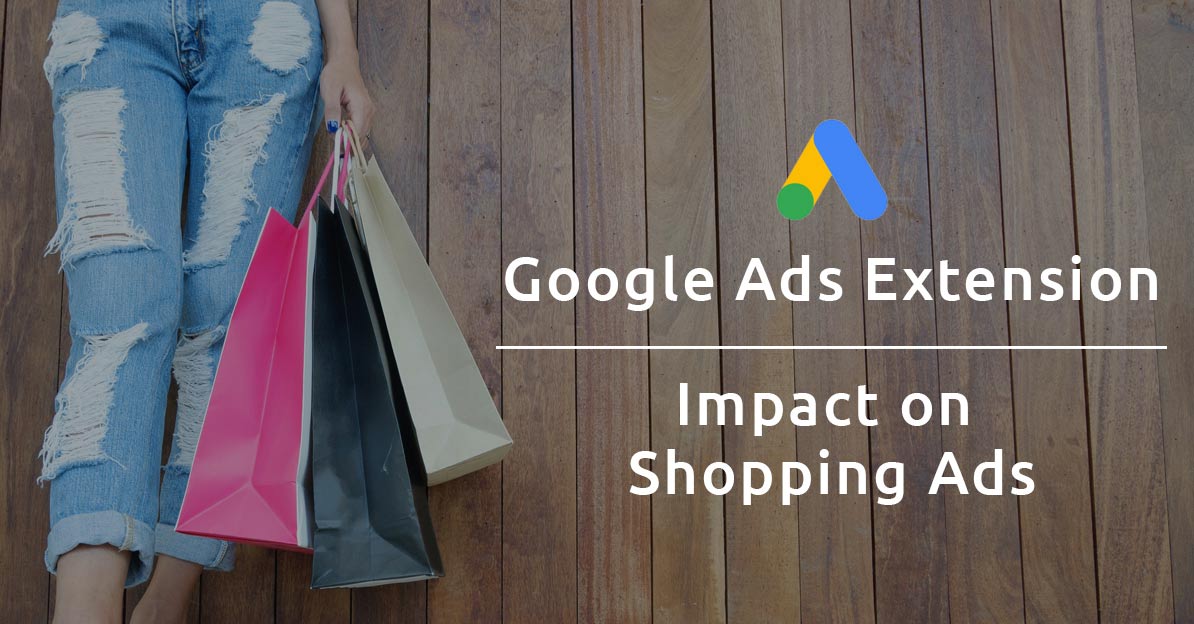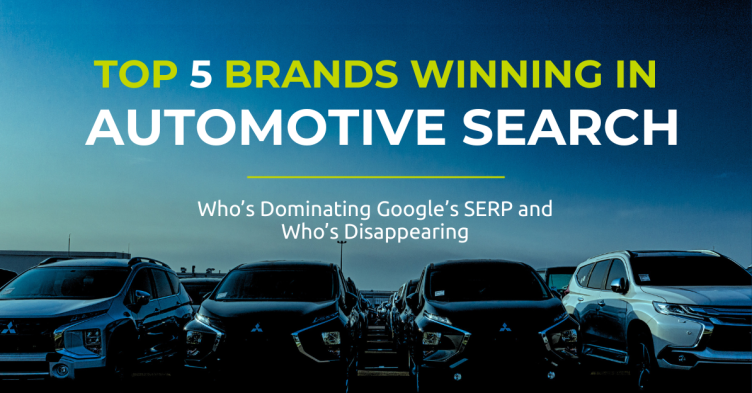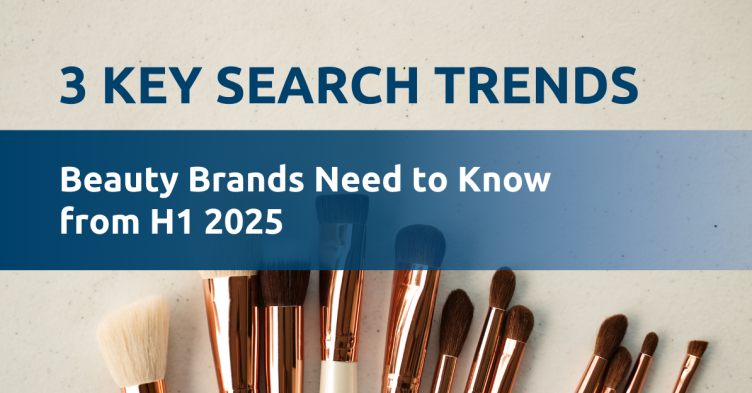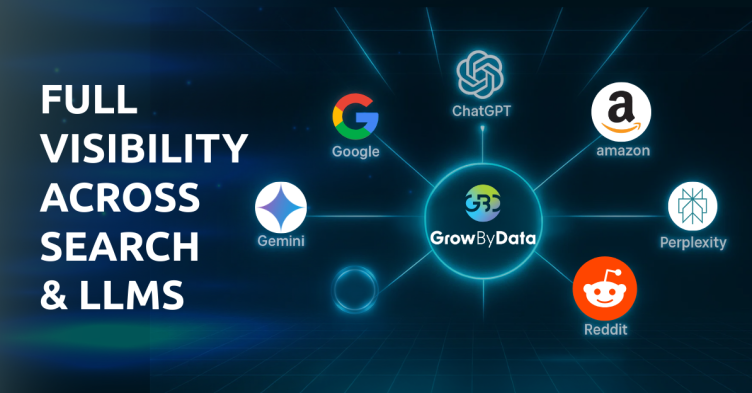Discover how Google Shopping ad extensions, annotations, and labels enhance your product ads by capturing attention, distinguishing your brand, and enticing clicks. Offer valuable information like special offers, reviews, local inventory, sales annotations, price drops, shipping labels, and return policies to influence purchasing decisions. Gain comprehensive knowledge and learn effective implementation strategies in this guide. Optimize your campaigns strategically by understanding the impact of each extension on ad impressions and positioning.
This article will provide you with a comprehensive overview of ad extensions, including what they are, who should use them, how to set them up, and how they can impact your ad impressions and position.
Let us begin!
Table of Contents: Show
Google Shopping Ad Extensions, such as Google Merchant Promotions, reviews & ratings, and local inventory labels, are important components in the Google Ad Ranking algorithm. These extensions improve your Google Quality Score by making your ads stand out in the auction and boosting click-through rates (CTRs).
Google Shopping Merchant Promotions are ad extensions that allow advertisers to include special offers on their product ads. These extensions can include discounts, gifts, or free shipping. If you are already offering these types of promotions in your online store, you can set them up in the Google Merchant Center. Once your promotions are set up, they will appear as a “Special Offer” link in your Google Shopping Ads. This feature is currently available in Australia, France, Germany, India, the UK, Canada, and the United States.
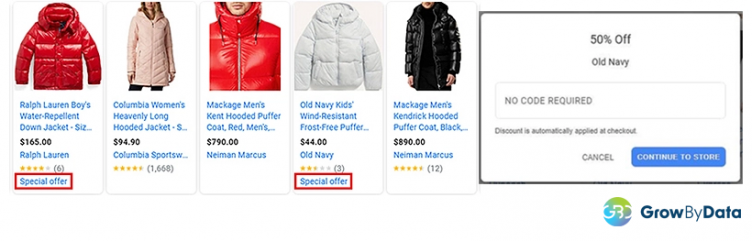
How to Enable the Google Merchant Promotion:
To enable this Google Shopping ad extension for promotions, follow these steps:
- Access Google Merchant Center > Growth > Manage Programs.
- Enable the “free promotions program” to activate the “Promotions” module.
- Create promotions manually or through promotion feeds .
- Set up promotions for all products or specific ones as needed.
By following these steps, you can easily enable the ad extension and start utilizing promotions for your Google Shopping ads.
Requirements:
To comply with Google Shopping guidelines for special offers and promotions:
- Offer a value in monetary or gift form that matches the monetary value.
- Ensure the value is at least 5% of the product price.
- Prohibit title baiting and misleading practices to maintain shopper trust.
- Make offers accessible to all Google shoppers, avoiding exclusivity.
- Use valid redemption codes, except for free shipping promotions.
To create fair and transparent special offers and promotions on Google Shopping, follow the guidelines provided. It’s important to note that Google reviews and verifies your promotional setup on your website before granting approval. For detailed instructions, consult Check Google documentation on promotion setup.
Google Local Inventory Ads enable retailers with physical stores to connect with local and nearby customers. These ads present real-time local inventory information, such as ‘In-Store’ and ‘Pick-Up Today,’ alongside product ads. By leveraging their proximity to shoppers, local stores can increase traffic and drive sales effectively.
This extension is available for retailers with brick-and-mortar stores in Argentina, Australia, Austria, Belgium, Brazil, Canada, Czech Republic, Denmark, Finland, France, Germany, India, Indonesia, Israel, Italy, Japan, Mexico, Netherlands, New Zealand, Norway, Poland, Portugal, Russia, Singapore, Spain, Sweden, Switzerland, Taiwan, the UK, the US, and UAE.
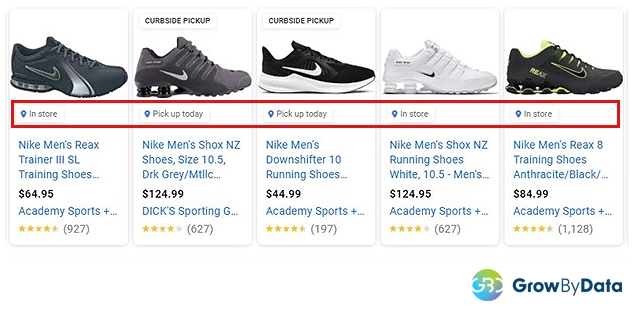
How to Set Up Local Inventory Ads:
To enable this ad extension, follow these steps:
- Start by enabling the Free local product listings program in Google Merchant Center > Growth > Manage Programs. Provide the necessary business information as requested by Google.
- Set up a local inventory feed, which is similar to your primary product feed. Include a Store Code, Product ID, Quantity, and Price. Additionally, you can include the Sale Price, Sales Price Effective Date, Availability, and Pick-up Method. It’s recommended to send your inventory feeds daily.
- Send the inventory verification request, which can be done in the Manage program > Free local product listings > Settings. Google will take approximately 7 days to verify your setup and activate the extension.
- Finally, enable the local product setting in your shopping ads campaign. Locate this option in your shopping ads campaign settings under “Local Products.“
Requirements:
- You must have a physical store at the address that is listed on your ads.
- You must be a local brick-and-mortar business.
- The customer must be allowed to physically visit, view, and purchase any products at the location.
- Your physical store must not have policies such as membership or store membership to purchase any kind of product. If you have such policies, you are ineligible for Local Inventory Ads
- You are not allowed to use the Customer Personal Identifiable Information for your use.
Check Google documentation on local inventory ads setup.
Display aggregated product reviews from the web and show a star rating below your ads with this shopping ad extension. For Google Shopping Ad extensions (“product ratings”), a product must have a minimum of 3 reviews to form an overall rating. Use ratings from your website or external review sites. The numbers next to the stars indicate the number of reviews for the product. Product ratings specifically define reviews for the product you are selling.
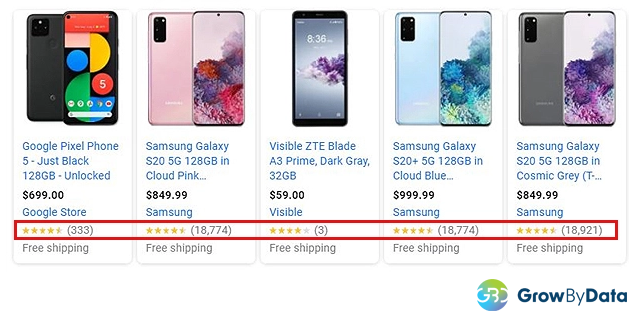
How to Enable Review & Rating Extensions?
To enable this ad extension, first, you should enable the Product Rating program in Google Merchant Center > Growth > Manage Programs. Google will then present the Product Ratings Interest Form to apply for the program. Once you are approved you can set up and submit review feeds to enable this extension. Go through this link for more details on the product review feed.
To enable this Google Shopping ad extension:
- Enable the Product Rating program in Google Merchant Center > Growth > Manage Programs.
- Complete the Product Ratings Interest Form provided by Google to apply for the program.
- After approval, set up and submit review feeds to activate the extension.
- For more details on the product review feed, refer to the provided link for more detail on the product review feed.
By following these steps, you can enable the ad extension and utilize product ratings for your Google Shopping ads.
Requirements:
To utilize product reviews on Google Shopping, retailers must meet the following criteria:
- Have a minimum of 50 reviews for all their products.
- Share and submit all reviews to Google at least once a month.
- Ensure that the submitted lists include all reviews, including those with low-star ratings.
- Remove any content that violates the guidelines.
- Google matches the review data to your product feed using various factors such as :
- GTINs (Global Trade Identification Number), brand, MPN (Manufacturer Part Number), and product URLs.
GTINs greatly aid in product matching with review data, leading to the display of product ratings in Google Shopping.
By meeting requirements and aligning review data accurately, retailers can leverage product reviews on Google Shopping effectively.
Check Google documentation on the Product Review Extension setup.
Google Shopping Annotations are additional ad elements, contents, or informational components that can be presented in Google Shopping search results.
Popular Google Shopping annotations include Sale Price Annotation, Price Drop Annotation, Shipping labels, and return policies. These annotations effectively communicate your offerings and enable you to showcase your products to attract more impressions and clicks. They serve as additional ad content that can be enabled within Google Shopping ads.
The Sale Price Annotation is a special label or tag found in ads, indicating that the advertised product is currently on sale in the advertiser’s store. It is typically displayed as a discounted price alongside the original product price. This annotation helps shoppers easily identify the savings they can enjoy from the discounted price.
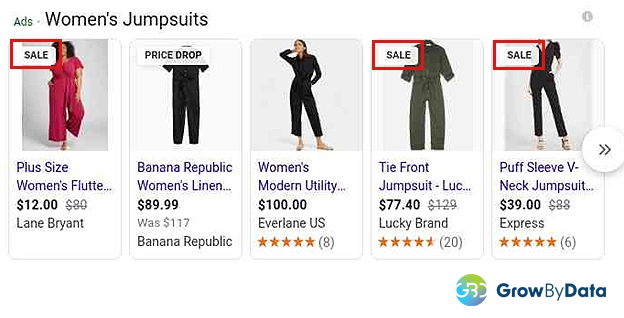
How to Activate Sale Price Annotations?
For the “Sale” label to appear in your product listing ads, your product must meet Google’s eligibility criteria. To be eligible, include the following columns in your product feed submission: base price (non-sale price), ‘sale price’, and ‘sale price effective date’. The ‘sale price effective date’ attribute specifies the start and end dates of the sale, informing Google about the duration. By fulfilling these requirements, your product has a higher chance of being eligible for the “Sale” label in Google’s product listing ads.
Requirements:
To display sale prices in your product ads, ensure the following:
- Both the base price and sale price are visible.
- The base price has been charged for a total of at least 30 days within the past 200 days (non-consecutive).
- The base price is always valid and higher than the sale price.
- Offer a sale discount between 5% and 90%, avoiding discounts below 5% or above 90.
By adhering to these guidelines, you can effectively showcase sale prices in your product ads on Google.
The ‘Price Drop annotation’ (one of the popular Google Shopping Annotations) is a special offer that entices shoppers with monetary incentives. It differs from the ‘Sale’ feature as it highlights the price drop percentage or the previous price below the current one. This information has a strong influence and can attract more attention, helping potential buyers identify the best deals available.
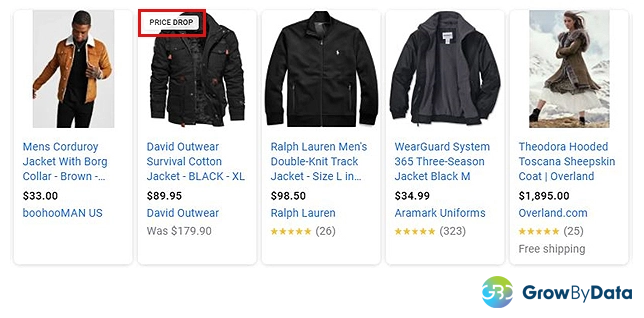
How to Add Price Drop Annotation in Google Shopping Ads?
The ‘price drop’ annotation is automatically determined by Google based on a significant decrease in price compared to the product’s 90-day average. However, there is no guarantee that the ‘price drop’ annotation will be shown, even with a qualifying price drop. Usually, this annotation appears on product ads with a price reduction of 20% or more.
Google Shopping ads commonly display “Shipping Labels” at the bottom of product listings, as depicted in the figure below. These labels provide prominent shipping details for your ads, ensuring customers are well-informed about shipping information.
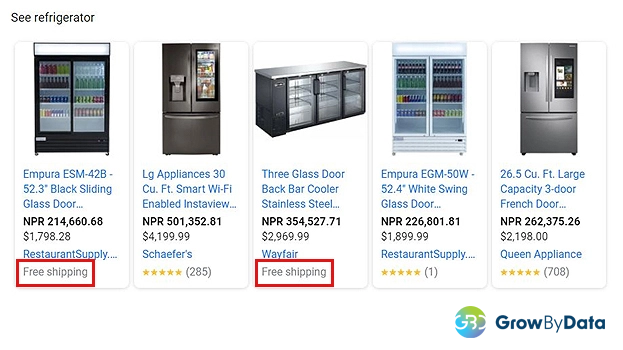
How to Set Up Shipping Labels in Google Shopping ads?
To enable Shipping Labels in Google Shopping ads, access the Shipping and Returns section in the Tools menu of your Google Merchant Center. From there, configure your shipping settings to identify products eligible for free shipping (either free of charge or meeting the minimum price requirement) or fast shipping (by providing both handling and transit time). By setting up these shipping settings, you can activate the feature and display shipping labels for qualifying products in your Google Shopping ad
Requirements:
- Shipping labels (Google Shopping Annotations) can take different forms, such as “Oversized,” “Perishable,” or “Free Shipping.” It is crucial to assign the correct label to each product.
- Make sure to include attributes like ‘Shipping Label’ and ‘Transit Time’ in your Google product feed fields.
- Ensuring that every user who clicks on your Google Shopping product ads can easily access and view all shipping information is essential.
The return policy is a vital component that appears in Google Shopping ads, as depicted in the figure below.
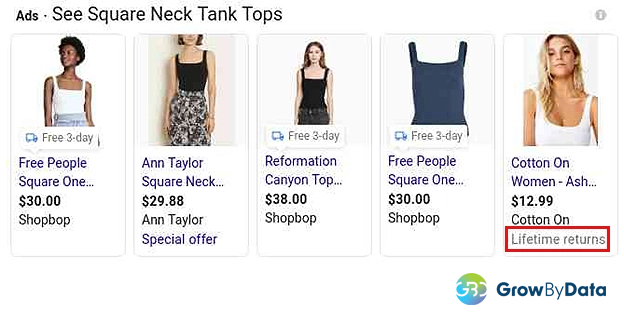
How to Add Return Policies in Shopping Ads?
To specify the return policy for your products in Google Shopping annotations, utilize the “Return Policy Label” attributes. The first return policy will serve as the default unless you create additional return policy labels. You have the flexibility to create unique return policies for specific products or groups.
To enable this feature, log in to the Merchant Center, navigate to Shipping and Returns, and select Return Policies. From there, you can choose from recommended policies or create custom ones, including details such as the return timeframe and applicable product categories (new or old).
Criteria:
- Include return policy information when submitting your product data for shopping ads.
- Provide clear and prominent return information to customers.
- Create return policies in your Merchant Center account.
- Assign relevant attributes, such as ‘Lifetime Returns,’ to your Google product feed fields.
Advertisers can maximize their benefits on Google by optimizing product information and feeds, utilizing as many suitable features as possible. Including promotions, sales, shipping details, and review ratings can lead to increased impressions, clicks, higher ad rank, and overall improved ad performance.
The graph below illustrates the usage of Google Shopping extensions and annotations in five categories. It reveals that features like reviews and ratings, as well as shipping labels, are commonly employed, while local inventory ads (LIA) and price drop extensions are used less frequently.
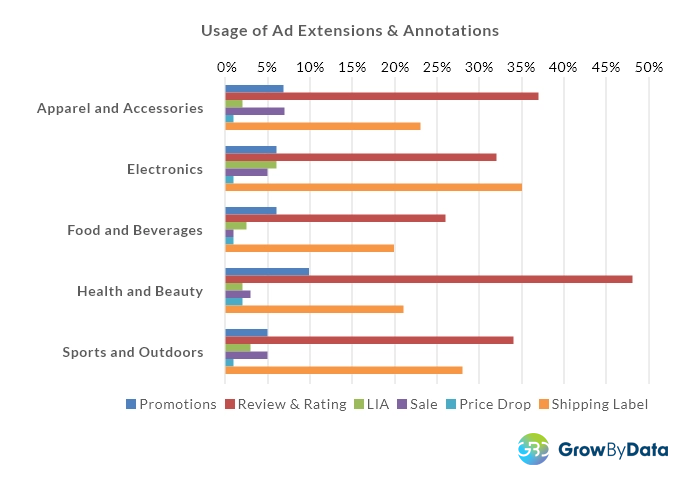
In the highly competitive ‘above the fold’ ad auction on Google Shopping, advertisers vie for prime visibility. We analyzed the usage of ad extensions and annotations in this premium space. The graph below demonstrates a significant increase in the utilization of these extensions.
Notably, the Food and Beverage category exhibits the highest adoption of these google shopping extensions in their ‘above the fold’ ads among the 5 categories analyzed. This highlights their strategic approach to maximize the benefits of ad extensions and annotations for optimal performance and visibility.
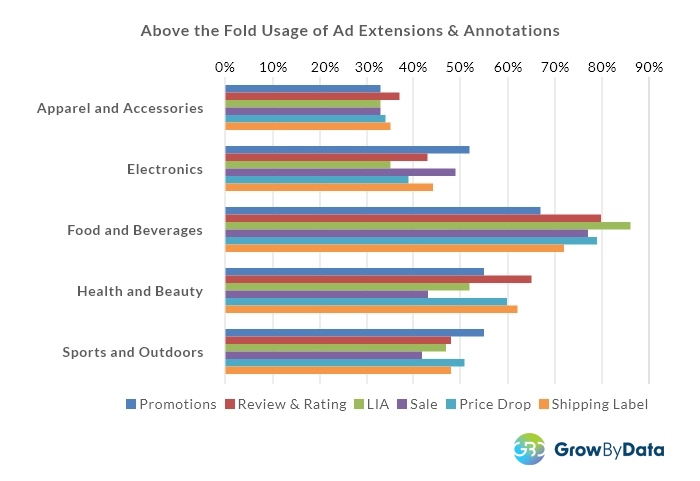
Use of Google Shopping Ad Extensions Impact on Ad Ranks
A declining trend in the usage of ad extensions and annotations is observed as we move away from the top-ranked ads across the five categories.
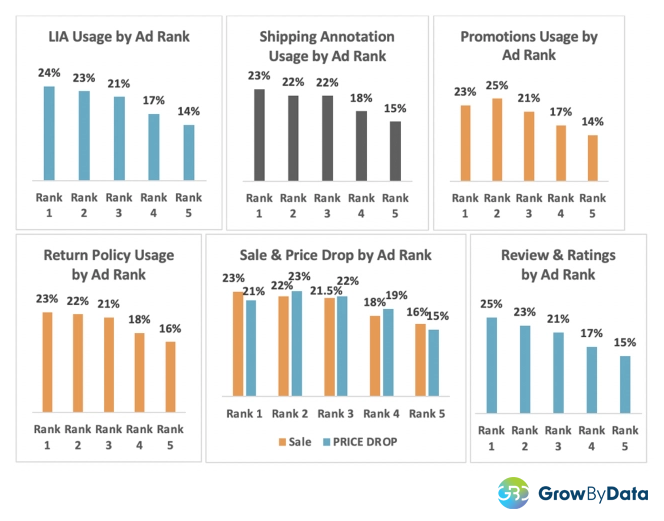
Strategic implementation of Google Shopping Ad Extensions, Annotations, and Labels can improve ad rank and performance. Leveraging these features and monitoring Google shopping effectively enhances the expected click-through rate (CTR) and quality score without increasing ad spend. Insights gained from annotations and extensions help identify sales, price drops, and promotions, particularly in competitive markets and seasonal periods. Advertisers can optimize their campaigns and capitalize on market trends for maximum impact and ROI.